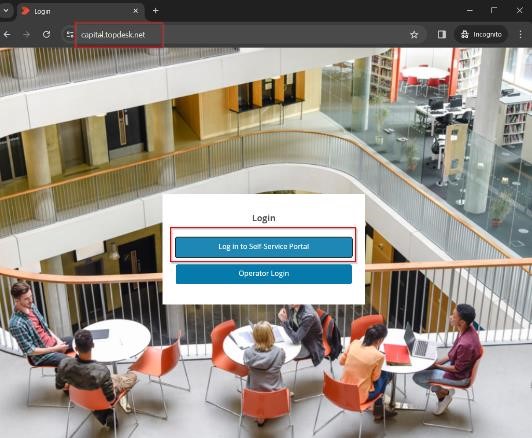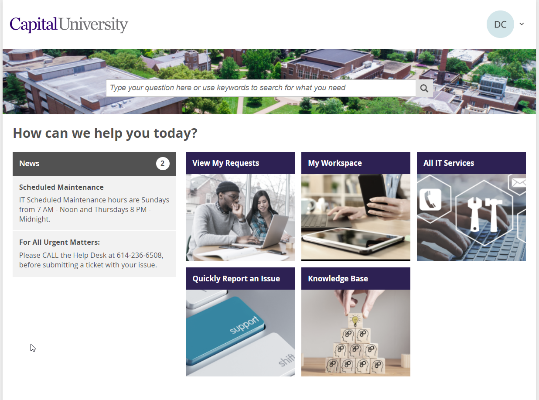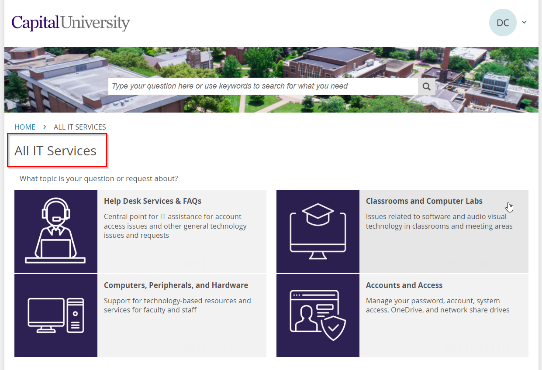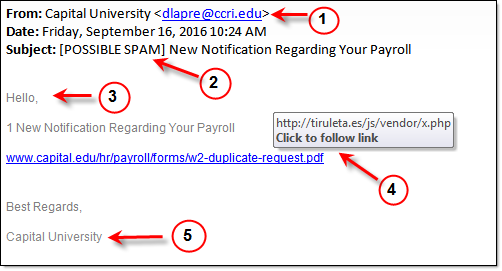8/10/20
The Department of Information Technology is working diligently to establish full functionality to the institution’s email and telephone infrastructure due to a virus attack.
As of today, all faculty and staff have new Office 365 email accounts in the cloud which can be accessed online for now at https://outlook.com/capital.edu. We will be working with the campus soon in sending out information on how to setup and access your email message through the Microsoft Office program on your computer.
We have released and redirected all inbound email messages to your cloud account which was previously stored on our Barracuda spam server as of Friday, August 7th.
Below are our next implementation steps this week for your awareness. Please be advise that this process is complicated and timely and we appreciate your continued patience as we work out the kinks to establish a successful email work flow.
- PST Files: A PST file is a personal storage table that stores copies of messages, addresses, attachments, calendar events, contact cards and other personal information used in Microsoft Outlook and/or Microsoft Exchange. Your old PST file will hold information prior to the email outage. IT technicians are currently working on extracting and moving all faculty/staff PST files to your email account in the cloud this week. This is a new procedure that will need to be tested and vetted prior to full implementation, so we appreciate once again, your patience and understanding as we diligently work out the kinks to this process. We will keep you updated as we get closer to implementation.
- Resource Mailboxes: Now that the email system is officially migrating to the cloud, setup for resource mailboxes will need to be recreated for cloud usage and accessibility. This is due to the way Microsoft currently configures resource mailboxes to run on their servers in their data centers in the cloud. If you had a resource mailbox that you would like for us to recreate and setup in the cloud with permissions, we kindly ask that you submit a request immediately to helpdesk@capital.edu. When sending your request, we ask that you give us the following information:
-
- Name of mailbox(es) you need created;
- Name of all personnel who needs access to it;
- Info for a primary contact person (prefer cell phone) so that we can work with that person to ensure the mailbox has been created properly and functioning correctly
- Distribution Groups: A distribution list allows a user to maintain a list of email addresses and send messages to all of them at once. There are two types of distribution lists—static and dynamic:
-
- Static: Members of a static distribution list are added and removed manually by the group administrator(s). During the migration process from on premises to cloud, static distribution lists should not need any reconfiguration or changes. However, we ask that you test your list to see if you get a bounce back message and seek assistance with any issues by contacting helpdesk@capital.edu.
- Dynamic: Dynamic distribution groups are mail enabled active directory group objects that contains a list of users based on a filter/criteria and the number of users can change automatically at any time based on the filter/criteria. Dynamic lists are best for emailing a list of contacts within the organization such as specific majors, minors, alumni or employees.
If you had a dynamic distribution list, you will need to contact IT, helpdesk@capital.edu to have it recreated and deployed to the cloud. Please provide the following information:
-
- Name of your group;
- Name of primary contact person (prefer cell phone) so that we can work with that person to ensure mailbox has been created properly and functioning correctly;
- Contact IT if you are unsure of whether your group is static or dynamic
We apologize for the inconvenience and thank you for your patience. Please forward any questions, inquiries or concerns to helpdesk@capital.edu and one of our IT professionals will connect with you.
8/5/20
We have upgraded and converted Capital’s on-premise email system to the cloud and created new Microsoft Office365 email accounts for all Capital faculty and staff!
You can access your new email account online at: https://outlook.com/capital.edu and login with your Capital username and password. Upon entering your new account, you will notice that you will not have your previous messages, files, documents and folders yet.
As we continue the conversation process, we will begin migrating all email account information that is currently being stored on our Barracuda spam server, to the mailboxes in the cloud. You do not have to do anything and you will automatically start seeing your emails appear in your inbox.
Email messages can be sent out internally, as well as to external email platforms such as gmail, yahoo, however, you will not be able to receive any incoming external email reply messages at this moment. We are currently working on resolving this.
We are continuously working on resource mailboxes and voicemail to email functionality. For those who are in departments that had access and permissions to specific resource mailboxes, these will need to be setup again. Please email helpdesk@capital.edu for such requests, along with the name(s) of the resource mailbox needed.
We will send out instructions on how to setup Outlook computer software to your Office365 mailbox at a later time, as we are still working on the back end processes of the email system conversion from on-premise to the cloud system.
We thank you for your patience as we work to improve and enhance Capital’s unified communication platform. Questions and inquiries can be directed to helpdesk@capital.edu.
8/4/20
Information Technology is currently working to restore full functionality to Capital’s email system and the Law School webpage this week after a virus attack. Please be assured that all email messages and file system databases are safe and secure as this is our top priority.
Faculty and staff accounts are not able to receive or send emails at this time. Student accounts are still accessible via 0365 and can send email messages to other external email platforms such as gmail, yahoo, however, they cannot receive any incoming email messages. Our spam server, Barracuda, scans all incoming email messages for spam and once cleared, delivers messages to student accounts up in the cloud.
Messages received from outside the university are currently being kept and stored on our Barracuda email protection system server. Those messages will be delivered to all faculty, staff and students once the email system has been repaired and restored.
As part of the email system resolution plan, O365 email accounts for faculty and staff will be created and moved up to the cloud. Faculty and staff O365 accounts will not have any current email messages, files and other archived content until IT migrates this information from the current email system into the cloud. This is a very large project with a short timeframe for implementation, so we ask for your understanding and patience.
Capital phones are working, but because the email service also handles voicemail, this function is not available. Busy signals are normal, as we are seeing a high call volume to certain lines. Departments with specific voicemail and telephone forwarding needs should email helpdesk@capital.edu for assistance. Our telephone support team will contact you.
We understand the inconvenience this has caused everyone; however, we feel the final results will be very beneficial. Again, thank you for your patience and understanding.
8/2/20
Work is still being done on the email exchange server this morning. Email is not accessible at this time.
8/1/2020 9:30am
We are experiencing technical issues with our Exchange server email system this morning. This affects all faculty and staff accessing email. We currently do not have an estimated time of resolution to the issue and are working with consultants to resolve the issue as soon as possible.