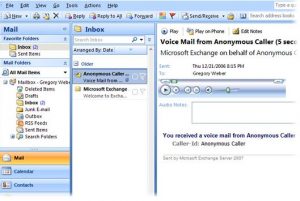Forwarding Office Phone to Another Number
- In the Skype client click on the tools drop down menu
![]()
- Choose Call Forwarding Settings
- Select Simultaneously ring
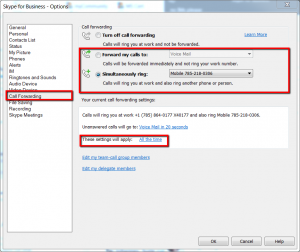
- Select from this list drop down menu choose New Number
- Enter the phone number you want to ring 614-555-5555
You will now see your current call forward settings:
Calls will ring you at work +1 (614) 236-XXXX and also ring 614-555-5555
Unanswered calls will go to Voice Mail in 20 seconds (5 rings) you can adjust this as desired
These settings will apply: All the time (You can set this to During work hours set in Outlook)
Important: If you do not have a Capital owned laptop or are unable to forward your phone using the Skype Mac client please contact the help desk, 614-236-6508 or helpdesk@capital.edu to have a service request ticket opened for assistance. The telecommunication team will help forward your phone remotely. Any department with a main telephone number assigned to multiple people simultaneously should contact the help desk to ask for assistance.
Listening and Retrieving Voicemail
There are several ways to check your voice mail off campus. You can dial the campus voice mail system via telephone; You can read your voice mail messages in your email account via MS Outlook; and you can retrieve your message via the Skype client on your laptop.
Dial the Campus Voice Mail System via Telephone
To check your voicemail off campus via telephone, call your own office telephone number. When the voice greeting starts, press *. You will then be asked to enter your voicemail PIN. You should now have access to your voicemail menu options which will allow you to check your voicemail message.
Retrieve Messages via Skype Client
Open and log into the Skype client and follow the instructions below.
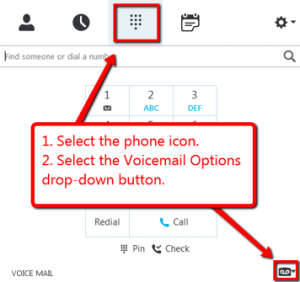
Voicemail messages in Outlook
When you receive a voice mail message, a copy of the message will be delivered to your email inbox. You can locate the message in your account at a glance because it will have the message details, date and time and a preview button that you can press and play. Press the preview button to listen to the entire message. Outlook will also transcribe the message for a visual reading experience.